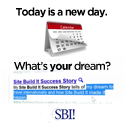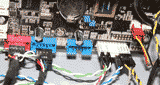Create A Raid Computer
Raid 0, or striping, splits all your data on to the number of hard drives you have. If you save a file that is 1GB, half a GB would go to either drive.
Raid 1, or mirroring, makes an exact copy of every file on your hard drive. This way if one hard drive crashes, the other one can take over and you don't lose any work.
Raid 5 is a raid setup that needs at least three hard drives. It will save data across all the drives you have, except you will lose the capacity of one hard drive. In the event of a drive failure, you can replace the drive, rebuild the raid and no data will be lost. This setup is commonly found in a lot of business servers.
My personal choice for a raid computer setup is Raid 0. I always keep an up to date backup so even if a drive fails, I don't lose any work. After setting my first one up, I have become addicted to the speed.
How fast is it? My current setup is 3 250GB drives that are at least 2 years old. It scores 1206. At the time of this writing there are 2 drives that are faster, one that scores 1405, the top is at 1694.
Solid State vs Raid Computer setup with Raid 0, all drives below are solid state drives, except for my setup which is a sata raid, 3rd place.
Let's compare,
- First place drive scores 1694 costs $420 and has 32GB of storage.
- Second place drive scores 1405 costs $799 and has 64GB of storage.
- Third place my drive scores 1206 costs $250 and has 750GB of storage.
- Fourth place drive scores 1166 costs $630 and has 256GB or storage.
Installation
Check to see which SATA ports your hard drives are connected to on the motherboard. Next, boot into your BIOS, and enable raid support for those drives. You can see an example here. As you can see this setup has the raid drives on 1, 2, and 5. After you are done in the BIOS, save changes and reboot the computer.
While the computer is booting, wait for a screen that looks something like this. Push the required key to get into setup.
Get the manual that came with your motherboard, your options may be slightly different, the concept will be the same. For this motherboard, set the raid mode to striping, leave striping block at it's default, then select the drives you want to use. When you select the finish key, you'll probably get a confirmation screen. Because we have changed the drive setup, we are aware all disk data will be cleared so we say yes.
We are now returned to a list that shows
our current raid setup. As you can see we need to
change this
drive so it is bootable by our operating system, here
we just push B to make the change. Exit now and
your computer
will restart. You are now ready to install Windows, or your
operating
system of choice.
Learn how to build your own computer