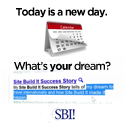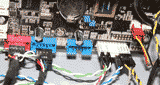Defragment Your Hard Drive
by Sue Huckle
(Irving, Texas)

The Windows OS Properties Dialog
As you use your computer...open, close, and delete files...pieces (fragments) of the files get stored wherever there is space on the hard drive.
Degragging puts all of the file fragments in order, where they belong.
You can see a huge increase in performance if you have never defragged before. But if that is the case, it can take hours for the utility to run, depending on the size of your hard drive and how many files you have on it. I've worked on systems that actually took almost 8 hours to defrag, so you may want to run the utility over night.
Here is the easiest way to find the defragment utility in Windows:
1. Go to My Computer.
2. Select your drive (usually C:), then right-click and select Properties.
3. Select the Tools tab.
4. Click Defragment Now. The Disk Defragmenter will open.
5. Highlight the drive, then click Defragment.
The more you use your computer, the more often it should be defragmented. Business or heavy users should defragment once a week, home users can probably do it once a month and be okay.
Another bonus of defragmenting regularly is that you can extend the life of your hard drive. How? Because it doesn't have to work as hard searching for file fragments.