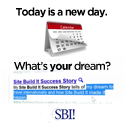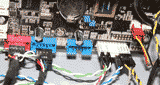Online Photo Backup Tips to Keep all Your Memories Safe
Automatic
The backup source I have listed is fully automatic after the initial configuration..
For backing up picutres, my choice was Mozy for several reasons.
The program
they have is small and easy to use. It is completely
customizable. They offer 2GB of data for free to get you
started. If you decide you need more room for more files, you
can upgrade to a very reasonable monthly fee which is then unlimited.
I feel it's fair. Lastly, the restore is just as
easy as the initial setup. Since photos don't get modified often, the unlimited option is really attractive.
How To Do An Online Photo Backup Using Mozy
To get started with your online backup, at the least you need to sign up for a free account at Mozy- Step 1 - Download the program that will run in the background on your computer.
- Step 2 - After the program has installed, it will pop up a dialog with recommend files for backup. I deselected all of them.
- Step 3 - When prompted, choose expert setup. Don't worry, it's really straight forward.
- Step 4 - Once you are finished the initial setup, you'll get to a screen similar to the one below. Make sure you have everything deselected in the Backup Sets tab. Click on the file system tab, then select all the files on your computer you would like to backup. After you're done, click save. That's it.

TIP! The initial backup will take some time, since you are playing catch up. Run this about an hour before you want to go to bed, this way your backup can run overnight, and won't interrupt your regular computer work.
In the event you ever need to restore your information, right click on the icon in your system tray, next to your clock, and click restore. There you select the files you need to restore, just like you did when you hit backup, then hit the restore button and your ready to go.