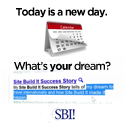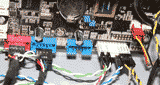This Motherboard diagram will Help you Understand its Importance
A motherboard diagram is a great resource if you haven't already figured out, or don't understand clearly what all the connections on the motherboard are for. This diagram will explain the connections and a little more about each of them so you can figure out exactly what each of them do.TIP! If you can't clearly see what's behind the number, use the picutre below as they're both from the same motherboard. Click on either image for a larger view.
- Front Panel Header - This is how you connect the mother board to the computer case. This will relay the button presses, flash the lights and connects the electronics on the computer case to the motherboard.
- Motherboard Battery - The battery will let the BIOS chip on the motherboard store information and settings about your computer, like date and time.
- Firewire Connector - If you need additional firewire ports on the back of the computer, you connect the firewire connector to this port instead of having to buy an additional add on card. The connector often comes with your motherboard.
- USB Connector - If you need more USB connectors on your computer, connect the add on connector here will give you additional USB connections on the back of your computer case. This connector typically comes with your motherboard. On this motherboard diagram, you can see the motherboard has 2.
- CPU Power Connector - As CPU's are using more and more power, it is common for a computer to have an additional power connector on the motherboard. Typically they are 4 or 8 pin. Power connectors only fit one way, so if it fits, it belongs there.
- 16x PCI Express Connector - This connection, along with the black one on the right of number 8 are both used for video cards. Use the one closest to your CPU first when installing a video card.
- 1x PCI Express Connector - This can be used for audio cards, add on cards of all sorts. Since it's really short, it's easy to tell if it's this PCI express connector.
- PCI Slot - Still on motherboards after a long long time. Many add on cards on the market use this connection. If you can, go with PCI Express as it's the new standard.
- Fan Connections - If you add any fans, on have fans on the computer case, this is where you plug them in. With the exception of the CPU fan, none of the other connectors need to have fans installed on them.
- Floppy Disk Connector - So outdated, but still useful for some things, 1.44MB floppy drive connection to connect a floppy disk drive to the motherboard.
- ATX Power Connector - Whether it's 20 or 24 pins, this will supply the motherboard with all the power it needs. The last 4 pins on a 24 pin are to supply the video card with extra power if needed. Some video cards will still require their own power as well.
- IDE Connector - These used to be used for hard drive, with SATA being much faster, they are just about obsolete. Often, you just see these on DVD drives.
- DDR Memory Slots - There are different standards, DDR, DDR2, and DDR3, they are not backward compatible so check your motherboard information to see which one it needs along with the MHz to make sure you get the right RAM.
- CPU Socket - A CPU socket will only fit one type of CPU. If you're not sure what CPU's will work with your motherboard, check the manufacturer's website. They'll tell you exactly which CPU's will work.
- SATA Connections - SATA, SATA II and SATA III are the current standards. They are backward compatible so you can connect any devices, it will just run at the slowest conenction speed. These are used for things like hard drives, and disk drives. On this motherboard diagram, you can see this motherboard has 6 SATA connectors.
If you see something on your motherboard that is not listed here, there should be a manual with your motherboard. It will also have a motherboard diagram that will tell you about any additional connectors you find. I only have the main ones required for building a computer listed here.
Learn how to build your own computer