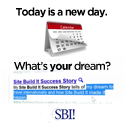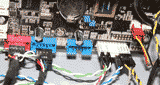BSOD Error
Typically the cause of a BSOD is hardware failing. This can be because it's geting to hot, or because it has an issue with a driver, or the component may simply be worn out.
If your system is currently crashing on you and giving you the blue screen. Follow these steps to make sure you have eliminated the most common causes.
- Step 1 - If you have modified any clock settings like RAM, Video Card, or the CPU, change them back to their default. Once you have done so, reboot the computer and see if the problem persists.
- Step 2 - If you have recently added a piece of hardware to your computer, removed it and restarts, again see if the problem persists.
- Step 3 - Check the device manager to see if you have any devices that have a ? next to them. If you find any, insert the disk that came with your motherboard, and install the drivers off of it.
- Step 4 - Do your best to recall the date the blue screens started, and try to recall if you did any driver changes or installed any programs near that date. If you did, remove them and restart the computer.
- Step 5 - Clean the computer. It sounds simple, but offboard video cards and CPU coolers are dust magnets, overheating is a very common cause of hardware failure.
All the above steps are generic things I look for when dealing with a bsod error, most of the time, it is user change related. Undo it, and you'll be good to go.
More In Depth BSOD Error Help
Make sure you have tried or done all the steps above that apply to you before you proceed to this section. If you still are dealing with blue screen errors, I am sorry, stay patient and we'll get you back up and running.Remember
Pay attention to the small details, a BSOD error can be caused from something as simple as 1 wrong BIOS setting.
- Step 1 - Restart the computer, when you can enter the BIOS setup. There is often an option called Load Setup Defaults, or Load Default Settings. Hit enter to do this, and when finished, hit save and exit to leave and restart.
- Step 2 - Power the computer off, remove the RAM and Video Cards, and reseat them. Always make sure you've touched a metal part of the computer case to ground yourself before you touch any component.
- Step 3 - If you still don't know what the cause is, it's time to get as many details as you can off of your blue screen, and proceed to get more information about your specific problem. Although I have put this as the last step, it can be used as a clue early on in fixing a BSOD. What you need off of this screen is the 0x0000008E right after the *** STOP:. Do a search for the number that pertains to your error in Google. For a result choose the one that has an address like support.microsoft. This way you will get system specific information about the version of Windows you currently have installed.
 Photo courtesy of Taber Andrew Bain
Photo courtesy of Taber Andrew Bain