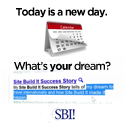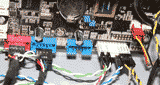Choosing A 32 Bit vs 64 Bit Windows
TIP! To find out what version of Windows you currently have, click on the start button, type in, then choose performance information and tools, finally click view and print detailed performance and system information.
When you have a
choice between 32 bit vs 64 bit, you want to run a 64
bit version of
Windows 7. It
will significantly increase the performance of your
computer because your RAM calls are able to be handled much more
effectively. Since all programs on a computer will use RAM,
the more programs you use at once, the more significant of a difference
you will see. This is commonly know as multitasking.
TIP! To find out if your computer has a 64 bit processor, download and install CPU-Z from. After you run it, under the CPU tab, look at instructions, if you see x86-64 or x64 in that set your processor will run in a 64 bit operating system.
Almost all of the 32 bit software will run in a 64 bit operating system. The common exceptions to this are virus scanners as well as drivers. You must have a 64 bit driver for any device you want to use on your computer, as well as a 64 bit virus scanning software. Most hardware will come with a 64 bit driver, if you are not sure, check the manufacturer's website.
If you currently have a 32 bit version of Windows on your computer, you cannot upgrade to a 64 bit version of Windows. You must first backup all of your data, then you'll need to do a clean install of Windows from boot at which point you will be able to select 64 bit or 32 bit.
Learn how to build your own computer